 Get together with any group of writers, whether it’s through an online chat forum or in person, and the subject of Scrivener is bound to come up. And while I’m sure Scrivener has its fair share of detractors, one thing is irrefutable: those who love it really love it.
Get together with any group of writers, whether it’s through an online chat forum or in person, and the subject of Scrivener is bound to come up. And while I’m sure Scrivener has its fair share of detractors, one thing is irrefutable: those who love it really love it.
For those of you who may not be familiar, Scrivener is a word processor/project management software program designed for writers of all kinds—novelists, journalists, academics, screenwriters, playwrights—who (and this is according to the Scrivener tutorial) “need to structure a long piece of text while referring to research documents…a ring-binder, a scrapbook, a corkboard, an outliner and text editor all rolled into one.”
If you think that sounds like a lot of features, you’d be right. In fact, there are so many options and features in Scrivener that it can all be rather overwhelming.
Now to be fair, Scrivener does come with a lengthy tutorial, a 540-page user manual and some YouTube video tutorials. But when I dabbled with it on my own, I just didn’t feel the love. What were all these writers going on about? I’ve written literally hundreds of magazine feature articles just using Word. I’d also just finished writing, revising (and revising and revising) THE HANGED MAN’S NOOSE, using nothing more than Word. Sure I had a few Folders with research housed within a larger folder, (cleverly titled RESEARCH) but basically my process was this: Sit down. Write. Research. Write some more.
But I kept hearing about the wonders of Scrivener from my writing peers at Sisters in Crime-Guppies. Comments like these:
“My favorite feature is using the split-screen mode to write on top and see my outline below–either my more detailed chapter outline notes or my brief index card notes. Since I think of myself as an outliner but never stick to my outline once I get writing, this feature is the perfect combination for me! It allows me to jump back and forth between plotting and writing, and all the while my folders and research notes are on the left-hand side of the screen for easy maneuvering between any file I want.” Gigi Pandian.
“I love the flexibility that allows me to put all my research in one place; establish links to sites with info I need; write in scenes and move them around at will, mark scenes with POV, or other issues; and compile to many different formats.” Patricia Winton.
“The ability to move scenes around by dragging and dropping their index cards. No matter how much planning I do, it seems as if I always wind up moving scenes after the first draft is done. Cutting and pasting in Word led to multiple occurrences of getting too much or too little text or losing it all together due to user error.” Elise M. Stone.
“It addresses my post-it note way of jigsawing a story together. Normally, I put ideas, phrases, slices of dialogue and sometimes even whole scenes on scraps of paper, in Word files, One Note files, notebooks, creative journals… and yes even on color-coded sticky notes, which get stuck on flat surfaces all over my house.” Jo-anne Carson.
“After fighting with Word and yWriter, I love Scrivener. I have a default format set up complete with character sketches, floor plans, pictures and everything else I need all in one place. Saves a lot of time and repetition. And I use the corkboard for plotting.” Tiger Wiseman.
“As a series authors the thing I most love is the ability to important my previous manuscript into my work-in-progress and therefore to have all my character and settings files right there to check things as I’m working.” Barbara Ross
Who was I to argue in the face of such enthusiasm? Many Guppies also told me about Scrivener guru Gwen Hernandez, author of Scrivener for Dummies, and her wonderful online course (she also offers private lessons and workshops). So in early September, when Gwen offered a four-week online class of 20 lessons with the sole intent of helping the uninitiated to descramble Scrivener, I decided to sign up.
What did I learn? And did I become a Scrivener convert? You’ll have to wait for Descrambling Scrivener: Part II. Afraid you’ll miss it? Sign up for my blog by email using the link on the right hand side of this page. (How easy is that?)
Stay tuned!
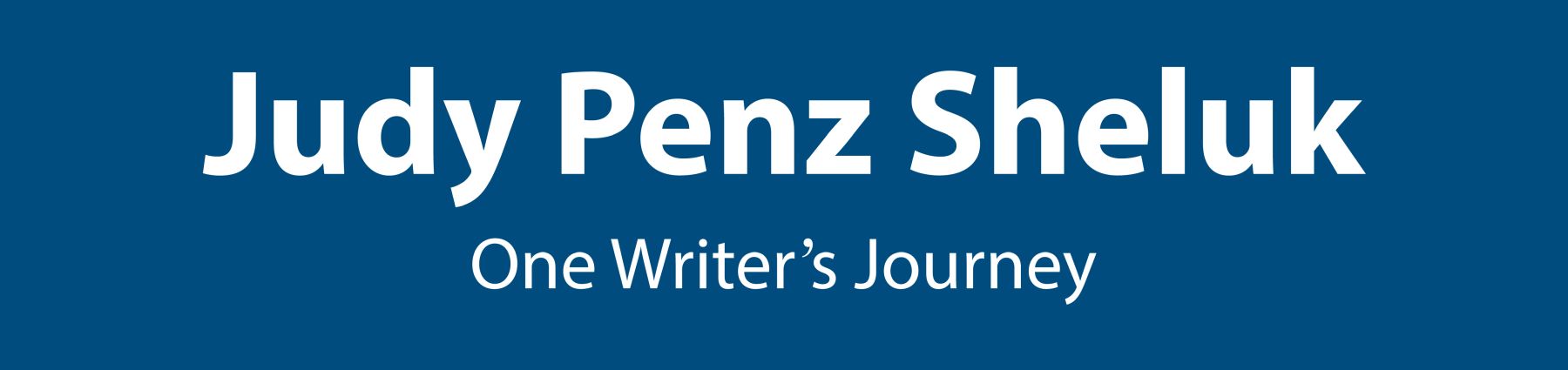
Thanks for the mention! Can’t wait for Part II. 🙂