 In Descrambling Scrivener: Part I, I promised to tell you what I’d learned from Gwen Hernandez’s excellent course on Scrivener. Here are the basics:
In Descrambling Scrivener: Part I, I promised to tell you what I’d learned from Gwen Hernandez’s excellent course on Scrivener. Here are the basics:
Creating a new project: Think of Scrivener as a three-ring binder where you can store your writing, research, notes, pictures, website links and references. Drill it down even more, and you’ll find several templates for Fiction (i.e. Novel, Short Story), Non-Fiction, Scriptwriting and more. There’s also a blank template, and the option to create your own custom template. If you want to import an existing project, you can do that too.
The sum of its parts: Within Scrivener there are three main sections: the Binder, the Editor and the Inspector. Each one of these sections has a myriad of options, but for brevity’s sake, I’ll give you a “tip of the iceberg” overview of each:
- The Binder (shown on the left of the illustration) is where you create folders for any number of things, from chapters (which can contain sub-folders for individual scenes), to idea files, to research (where you can post images, links to websites, reference material etc.)
- The Editor (shown in the center of the illustration) is where you do most of your writing (though you can also write in Composition mode which allows you to block out everything on the screen but your writing). The Editor also allows you to view your document in several modes: Outline (allows you to view segments of your work and add columns to define things that are important to you, such as keywords or word counts); Corkboard (a dream-come-true for anyone who loves visuals; it literally looks like a corkboard with index cards or photos tacked onto it); Scrivenings (multiple documents viewed as one for editing); and Split Screen (where you can view two views at the same time, i.e. Corkboard on the top half and your writing on the bottom half; I’ve shown Split Screen in the illustration above).
- The Inspector (on the left of the illustration) displays a collection of your data. For example, you can click on an item in your Binder and add a Synopsis card, label it as a Chapter or Concept, color-code chapters by POV and indicate the status of same (First Draft, Revised Draft, Done etc.)
Compiling: Scrivener allows you to compile your project for print, for E-book, for NaNoWriMo (obfuscated), or for a pre-set template. A handy feature if you’re trying to format your document to specified requirements. You can also import documents you’ve created elsewhere and compile in a different format (i.e. from standard manuscript format to E-book).
Okay, so that’s Scrivener in a very tiny nutshell. Lots of good stuff here, though I have to admit that for me, personally, writing in Scrivener isn’t a great fit. Now to be fair, my writing style can best be described as a “pantser” (someone who writes without an outline; well actually, I do develop an outline, but I develop it as I’m writing).
I’m also easily distracted, especially on the days when the words just don’t seem to flow (Translation: I can fritter away an entire day surfing the internet under the guise of research without accomplishing a darned thing). Scrivener just has too many “shiny parts” to distract me. I can actually visualize myself color-coding index cards for hours on end (i.e. Should I choose Bubblegum or Magenta for Arabella Carpenter?) thus effectively avoiding doing any real work. And while I tried Scrivener’s Composition mode, I simply prefer working in Word (and I definitely prefer Word’s spellcheck, grammar check and synonym-finder/dictionary).
I’m not alone. Read Judy Hudson’s excellent guest post “Three Ways MS Word Works for Me” on Jo-Ann Carson’s blog.
 I did, however, like the idea of having an “album” for all my website links, photos and reference materials, and so I tried Scrivener for storing my research on the next book in the Glass Dolphin series. And since I write my chapter outline after I finish a chapter (yes, I know that’s backwards from how most people work), I tried compiling my chapter-by-chapter outline in Scrivener vs. Word, only to decide that it was just as easy or easier to do in Word. As for compiling photos, I’ve been using a “Secret” board on Pinterest for this. Not only does this provide me with a place to store pix, once a book is published I can made the board “Public” and hopefully reach a few new or old readers. You can’t share a Scrivener folder.
I did, however, like the idea of having an “album” for all my website links, photos and reference materials, and so I tried Scrivener for storing my research on the next book in the Glass Dolphin series. And since I write my chapter outline after I finish a chapter (yes, I know that’s backwards from how most people work), I tried compiling my chapter-by-chapter outline in Scrivener vs. Word, only to decide that it was just as easy or easier to do in Word. As for compiling photos, I’ve been using a “Secret” board on Pinterest for this. Not only does this provide me with a place to store pix, once a book is published I can made the board “Public” and hopefully reach a few new or old readers. You can’t share a Scrivener folder.
I’d like to sum this up to tell you that my investment in Scrivener paid off, at least a little, but the truth is, I gave up on it after accepting it just wasn’t for me — no matter how much other writers might love it. Some of you might think you can’t teach an old writer new tricks. I’d counter that by saying that when it comes to writing, one size does not fit all. For me, Scrivener just didn’t fit.
Oh…and the bottom line is, whether you use Word, Scrivener, or some other writing software, you still have to WRITE the book.
To Read Descrambling Scrivener Part I, click here.
*Full disclosure. A version of this post was published in October 2013, but has been considerably updated.
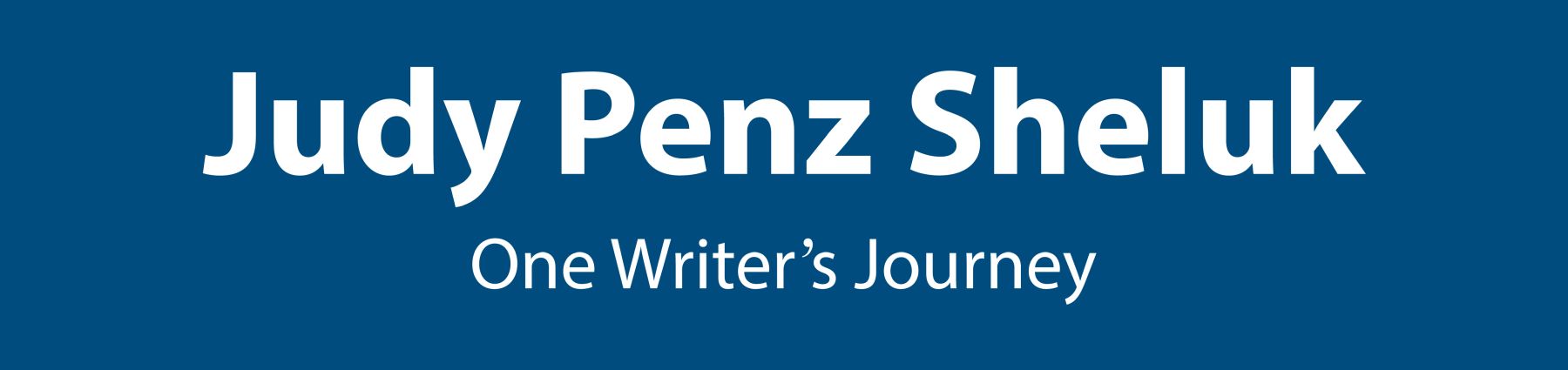
Hi Judy,
I’ve got scrivener, tried it briefly, but went back to Word. It works.
I’m with you Judy. I once tried scrivener but gave up. It sounded too complicated and time consuming to learn. Also, I like to use a real binder to keep character notes. Still, I enjoyed your post because I wondered if I wouldn’go back to it but I don’t think so. 🙂
Carol, I think the thing to remember is we all have our way of doing things. Find what works, and stick to it!
I feel so much better now. I’ve been tempted to try Scrivener, but I know myself and know I’d totally bail on it. We can support each other in the quest to make Word work for us authors! Thanks, Judy.
Ellen, you’ve written award willing novels and TV shows without Scrivener. You are proof positive one size does not fit all!
Thanks for agreeing with my own conclusion! It’s always nice when someone validates my brilliance.
I bought Scrivener and gave it a sincere try, but it wasn’t for me. I felt as if it called for busywork. It had very little to do with the way I write. I use the simplest thing available–Google Docs. Then I convert my files to Word for formatting. And although I’m a latecomer to Pinterest, it’s become one of my most important tools.
Glad to meet a fellow writer who doesn’t love Scrivener. Sometimes I feel outnumbered!
Love your last line! I don’t use Scrivner, either. I keep myself organized by using Word’s outline function and creating a Table of Contents as I go along, with info like whose point of view a chapter is in, length, how it moves the story along (and if it doesn’t, I can hit “delete”!)
Glad you enjoyed the post, Vicki. Very cathartic to me!
The Brontes managed with pen and paper. Moses with a stone tablet. Writers write – the tools change. Personally I like a messy desk, a pc and coffee!
So true, Gillian. One size does not fit all!